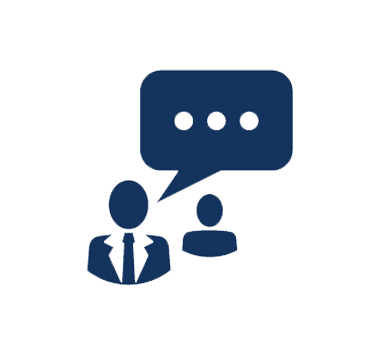Duration: 1 Day
In this course, you will enhance your presentation and transform it into a
powerful means of communication. You will customize the PowerPoint interface to
suit your requirements and use features to create dynamic and visually appealing
presentations. You will then finalize a presentation and secure it to
authenticate its validity.
This course includes access to our exclusive Microsoft Office Online Support
Program, enabling you to build your skills and expertise after class. The
program provides 24x7 access for 60 Days to:
- Online labs for continued practice and skills-building
- Online mentoring via chat from Microsoft Office experts
- Access to your recorded class, indexed and searchable for your review
and reference
Certification:
This course is one of two recommended to prepare you for Microsoft Exam
77-883: PowerPoint 2010, which is required for the Microsoft Office Specialist
(MOS): Microsoft Office PowerPoint 2010 certification.
What You Will Learn
- Customize the PowerPoint environment
- Customize a design template
- Add SmartArt graphics to a presentation
- Work with media and animations
- Customize a slide show
- Collaborate on a presentation
- Secure and distribute a presentation
Audience
Professionals who will use Microsoft Office PowerPoint 2010 to prepare
presentations and want to be more productive in their work
Prerequistes
Course Outline
1. Modifying the PowerPoint Environment
- Customizing the User Interface
- Setting PowerPoint 2010 Options
2. Customizing a
Design Template
- Modifying
Slide Masters and Slide Layous
- Adding Headers and Footers
- Modifying the Notes Master and the Handout Master
3.
Adding SmartArt to a Presentation
- Creating SmartArt
- Modifying
SmartArt
4. Working with Media and Animations
- Adding Audio to a Presentation
- Adding Video to a Presentation
- Customizing Animations and Transitions
5.
Collaborating on a Presentation
- Reviewing a Presentation
- Publishing Slides to a Slide Library
- Sharing a Presentation Using PowerPoint Web App
6.
Customizing a Slide Show
- Setting Up a Slide Show
- Annotating a Presentation
- Creating a Custom Slide Show
- Adding Hyperlinks and Action Buttons
- Recording a Presentation
7. Securing and Distributing
a Presentation
- Securing a
Presentation
- Broadcasting a
Presentation
- Creating a
Video or a CDF
Course Labs