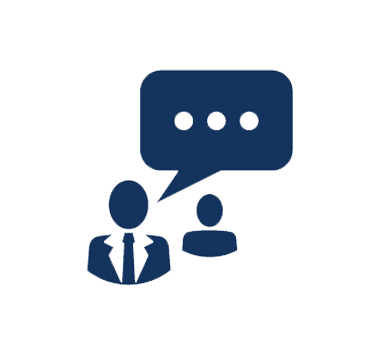Duration: 5 Days
In an intensive and immersive hands-on learning environment, you will build the skills needed configure, manage, and maintain a Windows 8 enterprise system and prepare for the MCSA: Windows 8 certification exams. This extended-hours Boot Camp, led by senior Proven Impact instructors, includes targeted lectures using Microsoft Learning recommended content and six months of access to more than 25 hands-on remote labs.
This Boot Camp includes all the exam vouchers required for certification, along with one free retake voucher if needed. It also includes access to our online study program, providing indispensable certification exam prep.
Our exclusive online study program includes:
- 24x7 chat support by certified mentors: Direct, on-demand access to live certified experts for customized training support
- Access to the online Microsoft Press E-Reference Library, including all Training Kits, Exam References, and Rapid Review books
- Recommended Microsoft Reading List designed by our instructors, including topics and chapters within the Microsoft Press E-Reference Library
- Certification practice exams from Transcender: Industry-best practice exams that provide realistic simulations of the Microsoft certification exams in online and downloadable versions
- Recorded "Power Hours" for each exam: Online review session covering key exam objectives conducted by our expert instructors
- On-demand live remote labs: 24x7 on-demand access for six months so there's no scheduling required
This course incorporates content from Microsoft Official Courses (MOCs):
- Configuring Windows 8 (M20687)
- Managing and Maintaining Windows 8 (M20688)
You Will Prepare for These Exams:
- 70-687: Configuring Windows 8
- 70-688: Managing and Maintaining Windows 8
Free Retake Exam Voucher
Students who complete the MCSA: Windows 8 Boot Camp and online study program from Proven Impact will be issued a free retake exam voucher, if needed. Should any student fail the initial exam, he or she will be eligible to receive a second exam voucher.*
To receive your second exam voucher, send us a copy of the results of your first test, and we'll e-mail you a new exam voucher.
*Note: The second exam voucher will only be issued within one year of the first exam voucher issue date.
Send Score Report to:
Fax: (951) 346-3398
E-mail: training@pi-learning.com
What You Will Learn
- Install Windows 8 on computers that are running an existing operating system
- Configure network connectivity
- Install, configure, and maintain wireless network connections
- Implement Windows 8 technologies to secure network connections
- Share files and printers
- Implement tools and technologies that can help secure Windows 8 desktops
- Configure and control applications in Windows 8
- Manage user authentication and intranet connectivity for Windows 8
- Manage user settings, profiles, file resources, and print resources
- Manage and maintain remote access and extranet connectivity
Audience
- IT professionals who configure and support Windows 8 computers and associated network and security resources
- Experienced IT professionals who remotely manage and maintain Windows desktops and devices
- Desktop support technicians and IT consultants who support small and medium-sized organizations
- MCSA/MCITP: Windows 7
Prerequistes
- Two years of experience in the IT field managing and maintaining Windows client operating systems
- Two years of experience performing:
- Windows application installation and support
- Network configuration in Windows
- Windows operating system installation and updates
Course Outline
Exam 70-687: Configuring Windows 8
1. Installing and Deploying Windows 8
- Preparing to Install Windows 8
- Installing Windows 8
- Automating the Installation of Windows 8
- Activating Windows 8
2. Upgrading and Migrating to Windows 8
- Upgrading to Windows 8
- Migrating to Windows 8
- Migrating User Data and Settings
3. Managing Disks and Device Drivers
- Managing Disks, Partitions, and Volumes
- Maintaining Disks, Partitions, and Volumes
- Virtual Hard Disks (VHDs)
- Installing and Configuring Device Drivers
4. Configuring and Troubleshooting Network Connections
- Configuring IPv4 Network Connectivity
- Configuring IPv6 Network Connectivity
- Implementing Automatic IP Address Allocation
- Implementing Name Resolution
- Troubleshooting Network Connectivity
5. Implementing Wireless Network Connections
- Wireless Networks
- Implementing a Wireless Network
6. Implementing Network Security
- Threats to Network Security
- Configuring Windows Firewall
- Securing Network Traffic
- Configuring Windows Defender
7. Configuring File Access and Printers on Windows 8 Clients
- Managing File Access
- Managing Shared Folders
- Configuring File Compression
- Managing Printers
- SkyDrive
8. Securing Windows 8 Desktops
- Authentication and Authorization in Windows 8
- Implementing Group Policy Objects
- Securing Data with Encrypting File System and BitLocker
- Configuring User Account Control
9. Configuring Applications
- Installing and Configuring Applications
- Managing Applications from the Windows Store
- Configuring Internet Explorer Settings
- Configuring Application Restrictions in the Enterprise
10. Optimizing and Maintaining Windows 8 Client Computers
- Optimizing the Performance of Windows 8
- Managing the Reliability of Windows 8
- Managing Windows 8 Updates
11. Configuring Mobile Computing and Remote Access
- Configuring Mobile Computers and Device Settings
- Configuring VPN Access
- Configuring Remote Desktop and Remote Assistance
- DirectAccess
12. Implementing Hyper-V
- Hyper-V
- Creating Virtual Machines
- Managing Virtual Hard Disks
- Managing Snapshots
13. Troubleshooting and Recovering Windows 8
- Backing Up and Restoring Files in Windows 8
- Recovery Options in Windows 8
14. Using Windows PowerShell
- Windows PowerShell 3.0
- Windows PowerShell Remoting
- Using Windows PowerShell Cmdlets
Exam: 70-688: Managing and Maintaining Windows 8
1. Planning and Implementing Management of Windows 8
- Local and Remote Management of Windows 8
- Using Windows PowerShell for Management
- Using Group Policy for Management
- Additional Tools for Managing Windows 8
2. Designing and Implementing an Installation Strategy
- Determining a Deployment Strategy for Windows 8
- Planning a Migration Strategy to Windows 8
- Planning and Implementing Additional Windows 8 Deployment Methods
- Planning for Operating System Virtualization
3. Planning and Implementing Authentication for Windows 8
- User Authentication
- Domain-Based Security
4. Planning and Implementing IP Addressing and Intranet Connectivity
- Planning IPv4 Addressing
- Planning IPv6 Addressing
- Wired Network Connectivity
- Planning Wireless Network Connectivity
- Securing Network Connectivity with Windows Firewall
5. Implementing an Application Strategy for Windows 8
- Planning Application Deployment
- Sideloading a Windows Store App
- Managing Windows Store Apps
6. Planning and Implementing a Solution for User Settings
- Managing User Profiles
- UE-V
- Deploying and Using UE-V
7. Planning for and Configuring Cloud Services
- Cloud Services
- Office 365
8. Planning and Implementing Windows Intune
- Windows Intune
- Deploying Windows Intune Clients
- Basic Windows Intune Administration
9. Managing Computers by Using Windows Intune
- Working with Policies and Updates
- Deploying Software with Windows Intune
10. Planning and Implementing Access to File and Print Services
- Managing Local Storage
- Planning Access to File Shares
- Planning File Caching
- Planning, Installing, and Configuring Printing
11. Planning and Implementing Encryption for Windows 8
- Planning Encrypting File System (EFS)
- Planning and Implementing BitLocker
12. Planning and Implementing Endpoint Security
- Planning an Update Strategy
- Implementing Virus and Malware Protection
- Implementing AppLocker
13. Planning and Implementing Extranet Connectivity
- Configuring Virtual Private Networks for Windows 8
- Planning Direct Access for Windows 8
- Managing Mobile Devices
14. Planning and Implementing a Recovery Solution
- Windows 8 Boot Process
- Repairing Stability Issues in Windows 8
- Planning User Data Recovery for Windows 8
Course Labs
Lab 1a: Install Windows 8
- Perform a Clean Installation of Windows 8
Lab 1b: Perform an Unattended Installation of Windows 8
- Create and Configure an Answer File
- Use an Answer File to Install Windows 8
Lab 2: Migrate to Windows 8
- Back Up Important User Data and Settings
- Restore User Data and Settings to a Target Computer
- Verify Successful Migration of User Data and Settings
Lab 3a: Manage Disks
- Create Volumes
- Configure Quotas
- Work with VHDs
Lab 3b: Configure Device Drivers
- Install Device Drivers
- Manage Device Drivers
Lab 4a: Configure Network Connection
- Enable Automatic IPv4 Configuration
- Configure IPv4 Manually
Lab 4b: Troubleshoot Network Connectivity
- Create a Simulated Network Connectivity Problem
- Resolve a Network Connectivity Problem
Lab 5: Plan the Implementation of Wireless Network Connections
- Plan a Wireless Network
- Determine the Cause of Wireless Network Problems
Lab 6a: Configure Inbound and Outbound Firewall Rules
- Create an Inbound Firewall Rule
- Create an Outbound Firewall Rule
Lab 6b: Configure Connection Security Rules
Lab 6c: Configuring Host-Based Virus and Malware Protection
- Configure Windows Defender
Lab 7a: Configure File Access
- Create a Shared Folder for All Users
- Create a Shared Folder for the Marketing Group
Lab 7b: Configure Printers
- Create and Share a Local Printer
Lab 8a: Implement Local Group Policy Objects
- Create Multiple Local Group Policy Objects
- Test the Application of the Local Group Policy Objects
Lab 8b: Secure Data
Lab 8c: Configure and Test User Account Control (UAC)
Lab 9a: Configure Internet Explorer Security
- Configure Internet Explorer
Lab 9b: Configure AppLocker
- Configure AppLocker Rules
- Test the AppLocker Rules
Lab 10a: Optimize Windows 8 Performance
- Create a Performance Baseline
- Introduce Additional Workload
- Measure System Responsiveness Under Load
Lab 10b: Maintain Windows Updates
Lab 11a: Configure a Power Plan
- Create and Configure a New Power Plan
Lab 11b: Implement a VPN Connection
- Create and Test a VPN Connection
Lab 11c: Implement Remote Desktop
- Configure a Remote Desktop Connection
Lab 12: Implement Hyper-V
- Install Client Hyper-V
- Create a Virtual Network in a Virtual Machine
Lab 13: Recover Windows 8
- Explore Windows 8 Recovery Options
- Introduce a Simulated Problem
- Resolve the Problem
Lab 14: Plan and Implement Management of Windows 8
- Plan the Management of Windows 8
- Implement Remote Management
Lab 15: Design and Implement an Installation Strategy
- Design an Installation Strategy for Windows 8
- Migrate User State and Data
- Create an Unattended Answer File
- Perform Offline Modification of a Windows Image File
Lab 16: Plan and Implement Authentication for Windows 8
- Plan Authentication
- Sign in Using Picture Password
- Implement Authentication with Microsoft Account
- Troubleshoot Domain Authentication
Lab 17: Plan and Implement IP Addressing and Intranet Connectivity
- Plan Intranet Connectivity
- Configure a DHCP Reservation
- Troubleshoot Network Connectivity
Lab 18: Implement an Application Strategy for Windows 8
- Plan an Application Strategy
- Mitigate Application Compatibility Issues
- Sideload a Windows Store App
Lab 19: Plan and Implement a Solution for User Settings
- Plan a Solution for User Settings
- Implement Primary Computers
- Implement and Use UE-V
Lab 20: Configure Cloud Services
- Plan for Cloud Services
- Use SkyDrive in Windows 8
Lab 21:Plan and Implement Windows Intune
- Deploy Windows Intune Clients
- Verify Active Directory Synchronization
- Work with Windows Intune Users and Groups
Lab 22: Manage Computers Using Windows Intune
- Work with Windows Intune Policies
- Deploy Software with Windows Intune
Lab 23: Plan and Implement Access to File and Print Resources
- Plan Access to File and Print Resources
- Implement File and Print Access in a Domain
- Implement Offline Files
Lab 24: Plan and Implement Encryption for Windows 8
- Plan Encryption for Windows 8
- Recover a BitLocker-Encrypted Drive
Lab 25: Design and Implement Endpoint Security for Windows 8
- Plan Endpoint Security
- Implement Centralized Configuration for Windows Updates
- Implement Windows Intune Endpoint Protection
- Restrict Applications Using AppLocker
Lab 26: Design and Implement Extranet Connectivity
- Plan Extranet Connectivity
- Configure Remote Access Server
- Implement Direct Access
Lab 27: Plan and Implement a Recovery Solution
- Plan a Recovery Solution
- Modify a Boot Configuration Data (BCD) Store
- Use System Restore
- Implement File History