$1,995.00

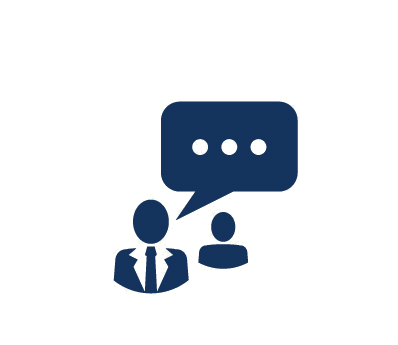

This course explores some of the basic financial functionality available in Microsoft Dynamics AX. You will be introduced to set up processes in general ledger, accounts payable, accounts receivable, and the bank module, as well as how to enter transactions in each.
This course is a part of the Microsoft Dynamics AX 2012 Financials (MB6-871) exam.
Partners, customers, and other end users of the financial modules in Microsoft Dynamics AX
Copyright © 2015 Proven Impact