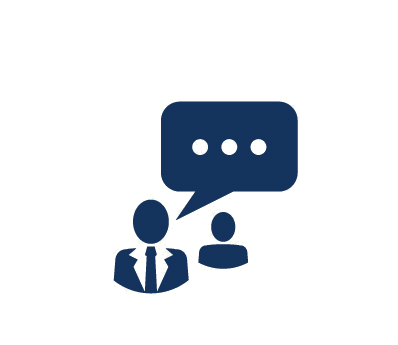Duration: 3 Days
Microsoft Project Server 2013 takes project management to the next level. In
this training course, you will learn to use Microsoft Project 2013 Professional
in the Microsoft Project Server 2013 (Project Web Application -- PWA)
environment creating a truly collaborative project management information
system. Build projects at your desktop or in PWA and publish your project
information and task assignments to the Project Server 2013 database. Resources
will automatically be notified of task assignments, and task status will be
updated by the resource using the intuitive PWA interface. Managers will be able
to view project status, task status, and resource allocation across the entire
enterprise.
Discover the All-New Project and PWA Interfaces
Microsoft Project 2013 and PWA have new features and totally new interfaces
built on SharePoint 2013. Whether you are new to Microsoft Project or an
experienced user, this course can save countless hours of discovery and learning
by trial and error.
Microsoft has added many new features to an already feature-rich product.
Learn how to rollup key tasks or events to a simple graphical timeline. View
resource schedules in the calendar like "Team Planning" view. View resource
allocation across all projects. Track and manage project risks and issues.
Create checklist style tasks in the schedule and learn to use the new Manually
Schedule task feature. Learn how to use the improved schedule and resource
reporting features.
Learn the Project Management Body of Knowledge (PMBOK® Guide) - Fifth
Edition Best Practices for Creating Microsoft Project Schedules
Building realistic schedules requires learning how to apply the features of
Microsoft Project in a real-world environment. This is a practical how-to course
using a hands-on approach to build usable schedules and to manage resource
assignments. You will learn the functionality of Microsoft Project using the
Project Management Institute's (PMI) PMBOK® Guide process. Through case study
and best practice scenarios, you will be given the tools that you need to take
control of your projects.
What You Will Learn
- Project and PWA
architecture
- Modify the
Microsoft Project interface
- Microsoft Project Server interface
- Set Microsoft Project options to best reflect the way you manage projects
- Create and understand complex task relationships
- Manage deliverable dates using critical path methodology
- Relationship between task type and resource assignment
- Difference between duration and work
- Create custom fields to identify and analyze specific tasks
- Create ad hoc views and filters
- Develope custom reports
- View resource over allocations within a single project
- View resource over allocation across all of the enterprise projects
- Process of updating using Project and PWA
- Use Project Server websites for collaborative project management
- Create and manage project risks and issues
- Publish project-related documents to the project website
- Exporte data to Excel and other Microsoft applications
Audience
Everyone who manages projects using Microsoft Project and PWA should take this course. This course is designed to meet the needs of project managers, project schedulers, and anyone who will touch or interact the project schedule.
Prerequistes
- Basic understanding of the principles of project
management
- Understanding of
project management and Microsoft Project is helpful but not required
Course Outline
1. Initiating Process
- Use a Project Charter
- The
Core Team's Role in Building the Schedule
2.
Planning Process
- Scope
Planning
- Reviewing the
Class Project Scope
- Opening
the Class Project from a Template
-
Working with the Microsoft Project Application
-
Understanding Ribbons
-
Setting Microsoft Project Options
-
Entering the Project Start Date
-
Understanding the Project Calendar
-
Using Custom Fields
-
Creating a Value Lists
-
Creating Custom Table and Views
-
Add Tasks to Class Project
-
Options for Saving the Project
- Developing the Work Breakdown Structure
-
Formatting the WBS
- Viewing
the WBS at a Summary Level
- Activity Sequencing
- Manual
vs. Automatic Scheduling
-
Rules of Logic and Dependencies
-
Using Dependencies
- Choosing
the Right Dependencies
-
Creating Task Dependencies in the Class Project
-
Linking Tasks in the Entry Table
-
Linking Sequential Tasks
-
Linking Noncontiguous Tasks
-
Using the Predecessor/Successor Form to Link Tasks
-
Linking Tasks Graphically
-
Activity Duration Estimating
-
Enter Durations for Class Project
- Managing the Schedule Timeline
-
Determining the Critical Path
-
Create a Custom Gantt Chart View and Table
-
Showing Critical Path
-
Format the Current Date Gridline
-
Using the Timeline Feature in the Gantt Chart View
-
Using Standard Filters
-
Using AutoFilters
- Creating
Custom Filters: Filtering for Dangling Tasks
-
Setting Task Constraints
-
Eliminate Schedule Constraints
-
Understanding Grouping
-
Creating a Custom Grouping
-
Optimize the Task Schedule
-
Changing the Logic of the Class Project
-
Scheduling with the Task Form
-
Overlap Tasks with Finish-to-Finish Relationship
-
Overlapping Tasks with Start-to-Start Relationships
- Resource Planning
- Using
Resources from the Enterprise Resource Pool
-
Assigning Team Members to Tasks
-
Using the Team Planner View
-
View Resource Allocations in the Resource Graph
-
Viewing Over Allocated Resources Within a Project
-
Viewing Over Allocated Resources Across the Enterprise
-
Using the Team Planner View
-
Resource Leveling Tool and How it Works
-
Create a Leveled Resource Indicator Field
-
Remove the Effects of Leveling
-
Options for Optimizing Resource Schedules
-
Replacing a Resource
- View
New Over Allocations
- Change
a Task Calendar to Optimize the Schedule
-
Freeze the Baseline
3. Executing Process
- Reporting from the Project Professional
- Reporting from the PWA
- Resource Usage Reports
- Visual Reports
4. Controlling Process
- Progress Reporting
- Updating
Tasks
- View the Updated
Schedule in the PWA
- Review
the Project Updates
- Save
and Publish the Updated Schedule
5. Closing
Process
- Administrative
Closure
- Administrative
Backup
- Create a Project
Template
6. PWA
- Accessing Project Server
-
Draft and Published Project Types
- Accessing PWA
- Connecting with
Microsoft Project Professional
-
Entering the PWA URL
-
Controlling the Project Professional Default
- Creating a New Project from an Enterprise Template
-
Building a Project from an Enterprise Template
- Forced Check-In of a Project
- Accessing Your Project Site
-
What's Included in the Default Site
-
Custom Options for the Project Site
- Making Task Assignments
- Enabling Timesheet Entries
- Working with Project Details (Schedules)
- Working with Resource Plans
- Using
Timesheets
- Approving
Timesheets
- Using Business
Intelligence Reports
- Working with Status Reports
- Managing Notifications and Alerts
-
About E-Mail Notifications and Reminders
-
Working with Personal Notifications and Reminders
- Project Server and SharePoint Integration
-
Creating and Managing Risks
-
Creating and Managing Issues
-
Creating, Publishing, and Managing Documents
- Connecting to Outlook
Case Studies
Case Study 1: Building and
Compressing a Schedule
Working in groups, you will be given a set of tasks
and a project deadline to meet. Using MS Project each group will create a
schedule that illustrates their approach to managing the project and achieve the
deadline.
Case Study 2: Resolving Resource Conflicts
You will be
given a project with tasks, durations, and links. Using MS Project and working
in groups, you will be required to assign resources, view resource over
allocations, and resolve resource issues.
Course Labs