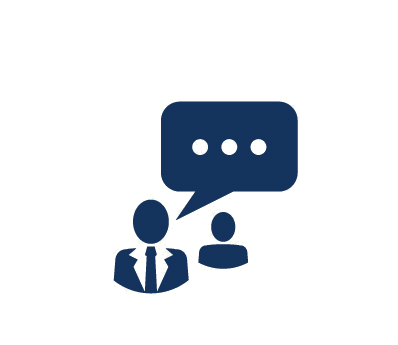Duration: 3 Days
Day-to-day business is nothing more than a set of repetitive routines
performed to achieve an end result. Using SharePoint Server 2010 and its tools,
including Microsoft InfoPath and SharePoint Workflows, makes it easy for you to
automate these repetitive processes to accomplish your business goals in less
time. By automating business processes, human error can be eliminated, actions
are consistent, and uniform results can be achieved. Using InfoPath Forms with
SharePoint Workflows can help manage and enforce business processes throughout
your organization.
In this course, you will learn how to create powerful InfoPath Forms that
support consistent data entry and collection, and then use SharePoint Workflows
to act upon that data. In addition to core functionality, you will learn to use
SharePoint Designer 2010 to create custom Workflows above and beyond what
SharePoint offers out-of-the-box.
Top 10 Reasons To Take This Course:
- Learn to use InfoPath for form creation, customization, and publishing
with SharePoint
- Eliminate time-consuming and repetitive processes
- Eliminate human error from your data flow
- Create a consistent and efficient method for data entry
- Use the cloud to reduce the need for specialized software tools
- More effectively use existing tools
- Enable cross-platform functionality in your forms and business processes
- Automate regulatory compliance processes
- Automate document approval/routing and digital signature processes
- Enforce key business rules
What You Will Learn
- Enforcing business rules using InfoPath formulas and rules
-
Designing powerful forms with InfoPath
-
Understanding InfoPath form controls
-
Submitting forms to SharePoint
-
Publishing forms to SharePoint for lists and libraries
-
Enabling inbound and outbound connections to InfoPath forms
-
Understanding the InfoPath form Web Part
-
Utilizing external data in InfoPath forms
-
Using SharePoint's out-of-the-box workflows
-
Using SharePoint Designer 2010 to create powerful custom workflows
-
Workflow conditions and actions
-
Workflows that can be automated with SharePoint
-
Deploying workflows to SharePoint
-
Creating and installing SharePoint custom solutions
Audience
This course is vital for anyone working in a project environment and utilizing Microsoft SharePoint, including IT managers/directors, developers, designers, project managers, business analysts, business line managers, product managers
Prerequistes
Course Outline
1. An Introduction to InfoPath
-
What is InfoPath?
-
Why use InfoPath?
-
InfoPath and SharePoint Server
- Using InfoPath to Collect Data
- Using Workflows with InfoPath
- The InfoPath Web Part
-
InfoPath vs. Traditional Web Forms
2. Creating an InfoPath Form
-
Using the Blank Form Template
-
Adding Form Controls
-
Naming Your Form Fields
-
Testing Your Form
-
Changing Form Options
-
Submitting Your Form
-
Publishing Your Form
3. Form Controls
-
Control Types
- Input Controls
- Object Controls
- Container Controls
-
Add Controls to a Form
-
Form Controls
- Text Entry
- Single Selection Lists
- Multiple Selection Lists
- Checkboxes
- Radio Buttons
- Date/Time Controls
- Person Controls
-
Using Controls to Initiate Actions
-
Creating Optional Controls
-
Repeating Controls
4. Form Rules
-
Hide or Show Controls
-
Formatting Entries Based on Conditions
-
Validation Rules
-
Adding Action Rules to Buttons
-
Rules for Form Submission
-
Rules for Form Loading
-
Validating Data Using Patterns
5. Form Functions
-
SharePoint URL Functions
-
Calculating Dates
-
Using the Current SharePoint User
-
Removing Spaces from Entries
-
Calculating Sums
-
Extracting Values form Strings
-
Miscellaneous Functions
6. SharePoint Page Design and Views
-
Form Views
- Changing the Current View Name
- Creating New Views
- Preventing Users from Using Views
- Print Views
-
Form Design
- Using Different Form Layouts
- Using Form Themes
- Adding Headers and Footers
-
Using Tables
- Inserting Tables
- Modifying Table Layouts
7. SharePoint List Forms
-
Using a Form to Create a SharePoint List
-
Modifying Existing list Forms
-
Setting Your List Form as the Default Form
8. Submitting and Publishing to SharePoint
-
Enabling Forms for Submission
-
E-Mail
- Configuring E-Mail Submission
- Publishing Your Form to E-Mail
-
SharePoint Libraries
- Configuring SharePoint Library Submission
- Publishing to a SharePoint Library
- Using Multiple Forms in Libraries
9. Using Data in InfoPath Forms
-
Using Data from Databases
-
Using Data from SharePoint Lists
-
Using Data from SharePoint Data Connection Files
-
Using Data from a SOAP Web Service
-
Populating a Drop-Down List with Data
-
Cascading Drop-Down Lists
-
Displaying Data from SharePoint
10. The InfoPath Form Web Part
-
Using an InfoPath Form Web Part
-
Creating Master/Detail Displays from SharePoint
-
Using an Edit Form on a List Page
-
Creating a Form to Send Data to Web Parts
11. SharePoint Workflows
-
Workflow Review
- What are Workflows?
- Why Use Workflows?
- Determining the Need for Custom Workflows
-
SharePoint's Built-In Workflow Templates
- Collecting Feedback
- Collecting Digital Signatures
- Approval Workflows
- Three-State Workflows
- Using SharePoint 2007 Workflows
-
Creating Workflows with SharePoint Designer
- The Workflow Designer
- Workflow Initiation and Variables
- Conditions
- Workflow Actions
- Branching and If/Else Conditions
-
Creating Reusable Workflows in SharePoint Designer
- Why Use Reusable Workflows?
Course Labs
Lab 1: Creating an InfoPath Form
- Creating a New Form
- Adding Form Controls
- Exploring and Setting Control Properties
- Previewing a Form
- Working with Form Options
- Setting Submit Methods and Properties
- Publishing a Form
Lab 2: Form Controls
- Exploring Different Control Types
- Working with Control Containers
- Setting Initiation Options for Controls
- Using Optional Controls
- Using Repeating Controls
Lab 3: Form Rules
- Hiding and Showing Controls
- Conditional Formatting
- Validating Data Entry with Rules
- Using Button Controls
- Form Loading and Submission Rules
Lab 4: Form Functions
- Using InfoPath Functions
- Determining Who is Completing the Form
- Exploring Text Manipulation
- Using Numerical Formulas
- Retrieving SharePoint URLs with Functions
Lab 5: SharePoint Page Design and Views
- Creating New Form Views
- Setting View Properties
- Securing Views Based on Security
- Using Print Views
- Using Form Layouts and Themes
- Working with Tables to Organize Data
Lab 6: SharePoint List Forms
- Creating SharePoint Lists from InfoPath
- Modifying Existing List Forms
- Publishing Your InfoPath Form to a SharePoint List
Lab 7: Submitting and Publishing to SharePoint
- Setting Submission Properties
- Submitting InfoPath Forms through E-Mail
- Publishing Forms through E-Mail
- Submitting InfoPath Forms to SharePoint Libraries
- Publishing to a SharePoint Library
- Using Multiple Forms in Libraries
- Reusing InfoPath Forms as Content Types
Lab 8: Using Data in InfoPath Forms
- Making InfoPath Forms Dynamic with Databases
- Making InfoPath Forms Dynamic with SharePoint Lists
- Making InfoPath Forms Dynamic with Web Services
- Populating Drop-Down Lists with Real-Time Information
- Creating Cascading Drop-Down Solutions
Lab 9: The InfoPath Form Web Part
- Using the InfoPath Web Part
- Creating Master/Detail Pages with SharePoint
- Connecting SharePoint Web Parts
- Creating Forms to Send Data to Web Parts
Lab 10: SharePoint Workflows
- Working with SharePoint's Built-In Workflows
- Using SharePoint Designer and the Workflow Designer
- Creating Custom Workflows for InfoPath Forms
- Workflow Conditions
- Workflow Actions
- If/Else Branching in Workflows
- Creating Reusable Workflows with SharePoint Designer